As a Power BI developer, your role involves unlocking deep insights within raw data sources and bringing them to light through impactful report creation.
But shaping disjointed datasets into compelling, user-friendly reports comes with unique challenges.
The right approach and an element of design creativity separate stale, hard-to-interpret reports from flexible, intuitive data stories that engage audiences.
In this guide, we’ll share key strategies you can leverage as a developer to transform raw data into stimulating Power BI content.
Connect to Diverse Data Sources
Power BI’s extensive connectivity makes ingesting different raw data types into a single model easy. This consolidated view enables reporting on cross-domain insights.
Some of the many data sources you can connect to include:
- SQL Server Databases
- Excel Spreadsheets
- JSON Files
- Online Services like Salesforce
Blending varied datasets permits multidimensional analysis while retaining associations between data points across sources.
| Common Data Sources | File Formats |
| SQL Server | .xlsx, .xls |
| Oracle Database | .csv |
| MongoDB | .json |
| REST APIs | |
| Salesforce | .txt |
Shape Data with Power Query
Raw data rarely comes analysis-ready. Power Query Editor lets you:
- Filter Out Irrelevant Fields: Reduce clutter by removing unused columns.
- Standardize Formatting: Fix date and number formats for consistency.
- Group Related Entries: Merge log file entries by request type for example.
- Unpivot Columns into Rows: Shape unwieldy data structures.
These steps produce clean datasets before loading them into data models.
Tip: Reference raw data assets when shaping queries to avoid losing context.
Build Intuitive Data Models
Skilled Power BI developers structure data models to serve reporting needs. Table associations, optimal data types, calculated columns, and hierarchies optimize report usability.
- Use relationships to pull together related entities from varied data sources under common categories. This enables unified reporting.
- Add explicit data category markers through modeling. These contextual clues assist self-service users later.
- Shape model using calculated columns and measures for flexible analysis by report builders.
Building a model with the end goal in mind is key before introducing visual elements.
Layer in Impactful Visualizations
Visual cues contextualize data insights for faster information processing and understanding by report users. However not all graphs suit all scenarios.
Match visuals to analysis needs:
- Time-series analysis → Line, Ribbon Chart
- Part-to-Whole Ratios → Pie, Treemap
- Frequency Distribution → Histogram, Clustered Column Chart
- Ranking → Bar Chart
- Composition → Stacked Area Chart
- Correlation → Scatter Visual
We’ve produced a visual cheatsheet detailing optimal chart types across analytical categories.
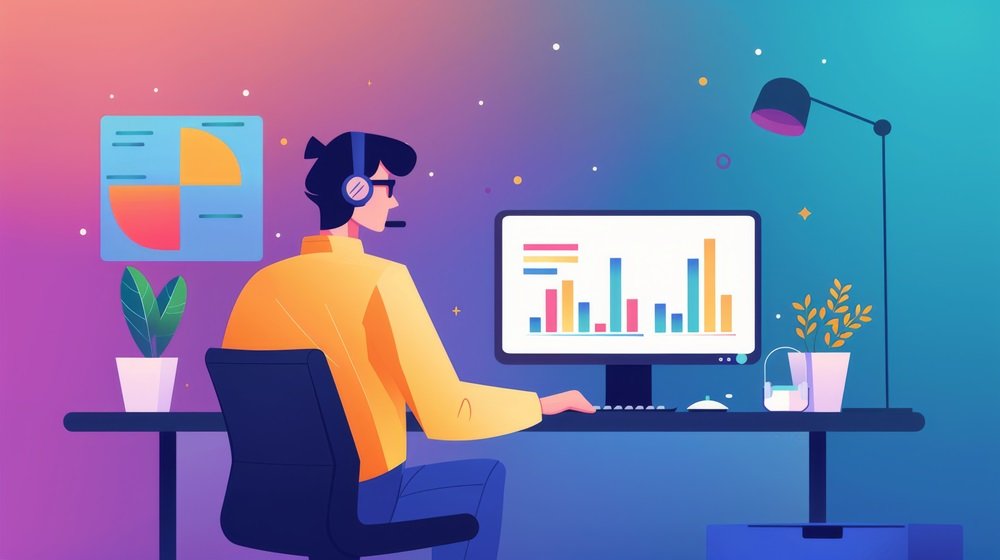
Build Interactivity with Filters
Static reports have limited utility. Power BI lets you layer cross-filter and drill-down functionality:
- Page-level filters automatically cascade across the entire report.
- Visual level filters apply to individual graphs.
- Drill-down links enable record-specific inspection from summary charts.
These interactive elements empower end-users to explore data freely.
Optimize Performance with Aggregations
Large raw datasets strain report performance. Aggregations pre-summarize data to accelerate visualization rendering and interaction.
Benefits include:
- 90% improvement in load times
- 2-3x better interactivity
Balancing aggregations across relevant attributes retains granularity without compromising user experience for report builders.We encourage you to think beyond rudimentary reporting – and explore creative avenues to transform raw data into truly compelling Power BI assets.