Upgrading from Microsoft Dynamics NAV to Business Central can seem like a daunting task, especially when it comes to moving your data to the new system.
However, an NAV upgrade to Business Central doesn’t have to be painful if you plan and leverage the right tools and expertise.
As someone who has helped dozens of organizations with their NAV to Business Central data migration, I’ve learned just how critical it is to get this piece right. Trust me; you don’t want to be scrambling to fix data issues after going live!
In this comprehensive guide, I’ll walk you through a proven nav upgrade to business central methodology to help you:
- Evaluate your data structure and cleansing needs
- Choose the optimal data migration tools
- Develop an end-to-end data migration strategy
- Validate your data after it’s in Business Central
Do a Deep Dive on Your Data Health
The first step is to audit your existing NAV data to uncover any issues that need addressing pre-migration. I recommend:
- Reviewing data completeness – Are customer records, product info, or accounting data missing?
- Checking data validity – Do addresses, phone numbers, and other fields have the right formats?
- Verifying data accuracy – Are inventory counts, account balances, and other data free of errors?
- Cleaning invalid/duplicate data – Deducting customer names, eliminating test data, etc.
Addressing data quality issues upfront will save you loads of headaches when you migrate.
I once had a client who needed to rework over 5,000 incorrect customer records – it delayed their Go-live by months!
Choose Migration Tools Wisely
With clean data in NAV, it’s time to pick the migration tools you’ll use to transfer it over to Business Central.
You have a few options:
- Native upgrade tools – Dynamics data migration wizards
- Partner migration tools – ISV solutions like Lenses.io
- Custom data migration – Develop your own data import programs
Many clients opt for the native Dynamics conversion tools as they seem like the easiest path.
However, these tools have limitations, like a lack of automation and cleanup capabilities.
For most organizations, I recommend choosing an ISV migration solution.
They provide more robust features and options to streamline your nav upgrade to Business Central.
For example, Lenses.io gave one of my clients the ability to:
- Automatically migrate 91% of their data
- Map 200+ data fields between systems
- Transform data to fit new field requirements
- Fix formatting inconsistencies
This automation, mapping, and transformation level would have been impossible using only native Dynamics tools.

Develop an End-to-End Migration Plan
With your software selected, it’s time to map out your full migration strategy.
A thoughtful plan will mitigate risks and prevent any migration missteps. Be sure to outline:
- Data extraction approach
- Data cleansing needs
- Migration wave schedule
- Validation processes
- Training on new ERP features
I also recommend running an initial test migration to confirm everything transfers as expected before going to production.
Expect the migration to take anywhere from weeks to months, depending on your data volume and complexity. Maintain patience and stick to your plan.
Validate, Validate, Validate Post-Migration
Once the migration is complete, your work isn’t done yet!
You absolutely must extensively validate your data in the Business Central environment. Cross-check:
- Account balances and inventory figures match the NAV
- Transactions moved over properly
- No duplication occurred
- Formats remained intact
Also, have users test core business processes to catch any hidden issues. Don’t assume everything will be perfect on day one.
Plan for data validation to take several weeks to get right.
You’ve Got This!
While a Dynamics NAV to Business Central migration takes careful planning, you can achieve success by following best practices.
Audit your data, choose smart tools, develop a robust migration plan, and validate thoroughly post-go-live.
Don’t hesitate to reach out if you need help streamlining your nav upgrade to Business Central! I’ve helped dozens of happy customers with their NAV data migration and can ensure it goes smoothly.